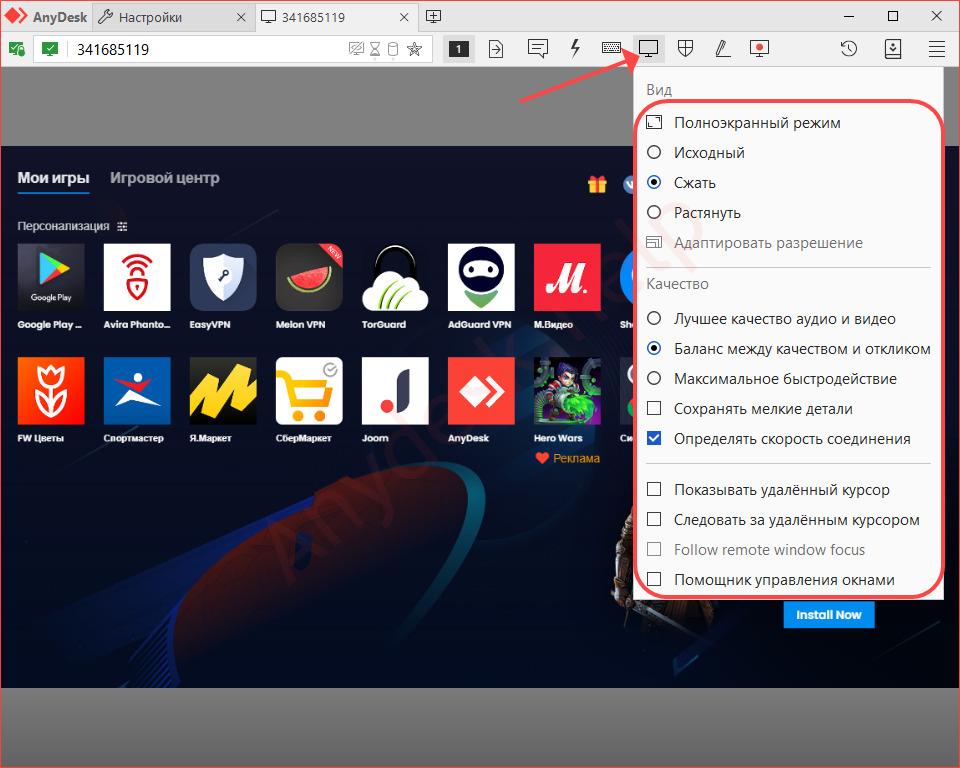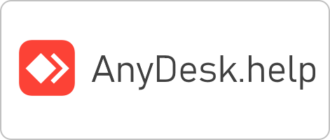AnyDesk is a tool for cross-remote access between devices on Linux, Windows, Android, iOS, Mac and other platforms. Supports several methods of displaying the picture to adapt the image to different sizes and resolutions of displays. Many users, having switched to full screen mode in AnyDesk, do not know how to get out of it. The article describes how to solve this problem.
What is full screen mode for?
After connecting to a remote computer, sometimes you need to expand its desktop to full screen. So, for example, you can fully work at the office computer from home, which is especially important during a pandemic.
How to enable AnyDesk in full screen mode
After the connection is established, the view of the remote desktop changes. Available image compression, stretching, automatic adaptation to resolution, if the screens of the dominant and slave computers are different, the transition to full screen mode.
To do this, click on the “Settings …” button and move the switch to the appropriate position.
How to get out of full screen mode
But returning to the window format is problematic, the developer does not provide information about this. You can, of course, hold down Ctrl + Alt + Del, call the “Task Manager” and switch to another program, or quit AnyDesk, but there is another way. Move the cursor to the top center of the display. A pop-up panel will appear with a row of buttons:
- One or two numbered icons – toggle between displays of the multi-monitor station.
- Minimize the program.
- Exit full screen mode – switch to windowed mode.
- Open a drop-down menu with display settings to optimize the image.
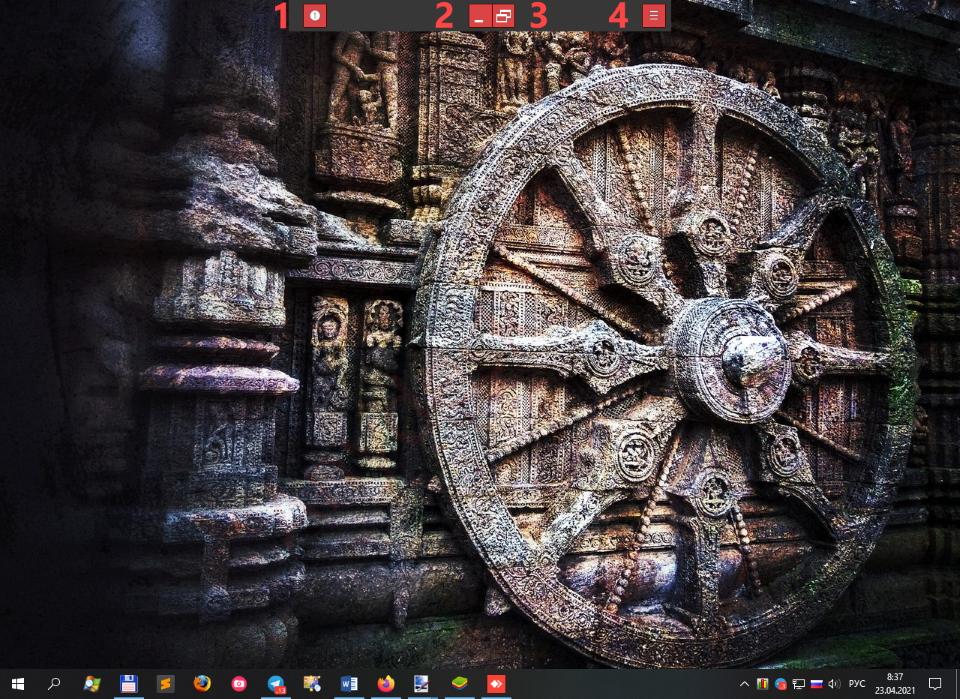
FAQ
Have any other problems using AnyDesk? After updating the driver, the black screen has not disappeared? Describe the situation in detail in the comments, and we will supplement the article with a solution to your problem.